Subscribe To Our Newsletter
Join our 50,000+ happy customers
[mc4wp_form id=""]
We’ll Design 🎨 Your Card For Free!
Free Next Day 📦 Delivery in UK
We Ship Worldwide 🌎 ✈️
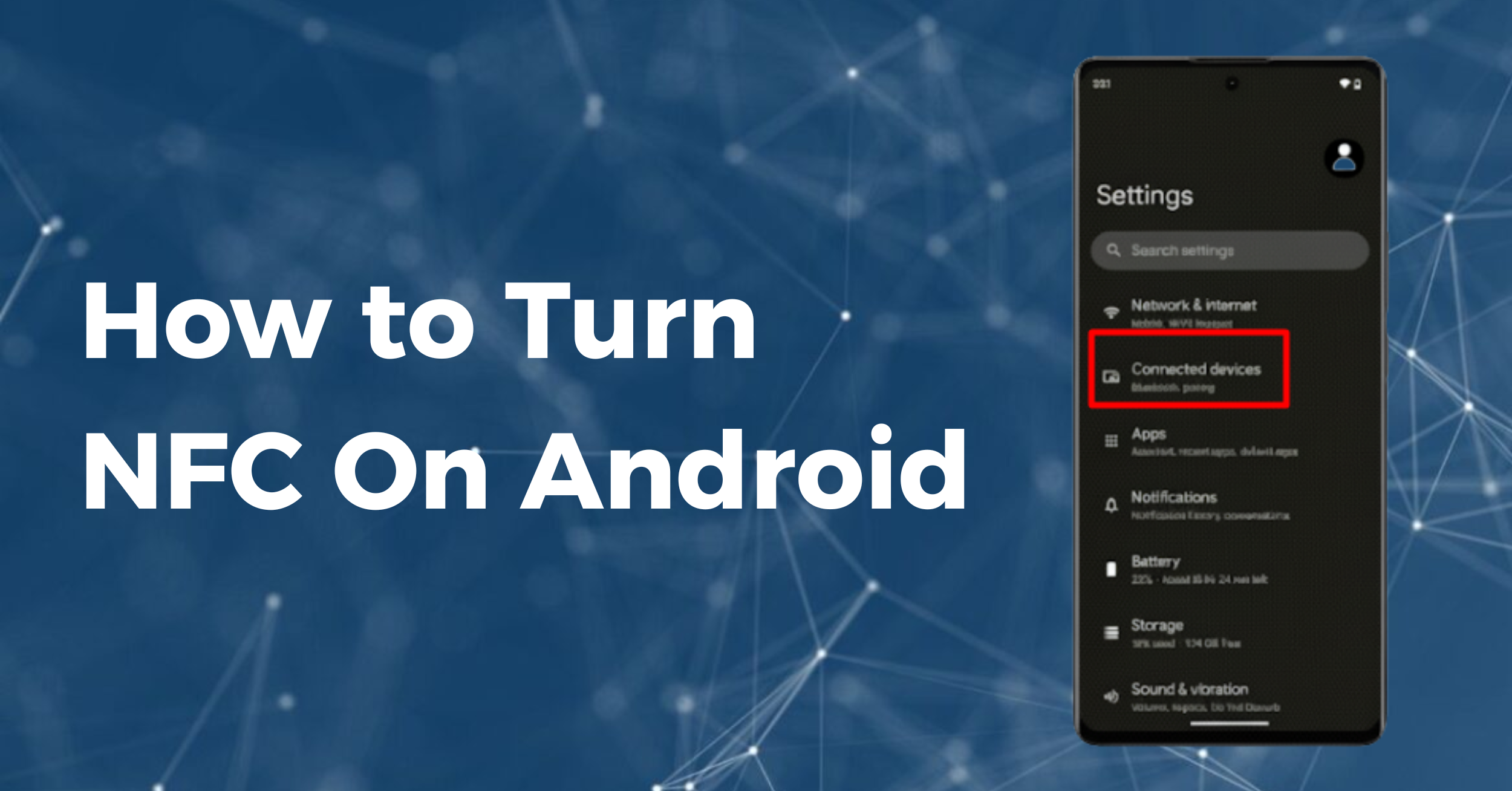
NFC on Android is a built-in feature that lets your phone communicate wirelessly with nearby devices, and you can turn it on in seconds by heading to Settings > Connected devices > Connection preferences > NFC and switching the toggle to “On.” Once activated, your Android is ready for contactless payments, quick device pairing, and, most importantly, sharing digital business cards with just a tap.
Near-Field Communication lets devices connect at close range and share data instantly without draining your battery. For quick tasks, it’s faster and far more convenient than Bluetooth. Billions of smartphones already support NFC, yet many people don’t realise it has to be switched on before it works. Flip that setting, and you’ll unlock a small but powerful feature that simplifies networking, payments, and everyday interactions.
And when it comes to digital business cards, Tapilink makes the most of NFC. With a simple tap, you can share your profile, social links, and contact details in seconds, leaving a lasting, modern impression.
Imagine this: you’re at a café, ready to pay with your phone, or you’re at a networking event eager to share your details. You tap your phone, but nothing happens. Annoying, right? That’s when it hits you, NFC on Android might be switched off, or your phone doesn’t have it at all.
So what is NFC? It stands for Near-Field Communication, a wireless technology that lets two devices exchange data when they’re only a few centimetres apart. It operates at 13.56 MHz and transfers up to 424 kbit/s. The tech specs sound complex, but for you it simply means fast, seamless connections that barely touch your battery.
Unlike Bluetooth, you don’t need to pair devices. Unlike Wi-Fi, you don’t type in passwords. You just tap, and it works. That’s why it’s perfect for quick everyday tasks, like payments, pairing earbuds, or sharing Tapilink digital business cards. Think of it as a digital handshake that happens in a split second.
Before getting started, you’ll want to make sure your phone actually supports NFC. The good news? Most modern Android phones, even the affordable ones, already have it built in. Still, it’s worth double-checking.
Here’s how you can confirm:
1. Open the Settings app on your phone.
2. Tap Connected devices (on some models it may appear as Connections or Network & Internet).
3. Select Connection preferences.
4. Look for NFC in the list. If you see it, your phone supports NFC.
Some phones even show a small N logo on the back or inside the battery compartment to mark the chip’s location.
But what if you don’t find NFC at all? Don’t worry, you’re not missing out. Every Tapilink digital card comes with a built-in QR code, so you can still share your details instantly with just a quick scan.
Once you’ve confirmed that your phone supports NFC, it’s time to switch it on. The steps may vary slightly by model and Android version, but the process is usually the same.
1. Open Settings: Swipe down from the top of your screen and tap the gear icon, or open the Settings app from your app drawer.
2. Go to connections: Tap Connected devices or Connections, then choose Connection preferences.
3. Find the NFC option: Scroll until you spot NFC. On some phones, you’ll find it listed under Contactless payments.
4. Turn it on: Tap the toggle to enable NFC. The switch should change colour or position. You might also see a confirmation pop-up, just tap OK.
5. Check it’s active: Look for the small NFC symbol in your status bar or a notification letting you know it’s on.
Once enabled, NFC stays active even when your screen is locked, so you can make quick taps with cards and terminals anytime. If you don’t use it often, you can always switch it off the same way to save battery, though the power it uses is almost nothing.
With NFC turned on, your Android phone can instantly read and share digital business cards. Tapilink NFC cards send a URL straight to your phone, opening a dynamic profile with your contact details, social links, and even multimedia. Here’s how it works when you tap a Tapilink card:
1. Hold your phone near the card: Place the NFC area of your phone, usually near the back centre, within a few centimetres of the card. A quick vibration or notification will let you know the tag has been detected.
2. Follow the prompt: Your phone automatically opens the link stored on the card in your default browser. No apps to download, no extra steps.
3. Save the contact: From Tapilink’s profile page, you can save details directly to your phone’s address book or connect instantly via LinkedIn, WhatsApp, and other platforms.
It doesn’t stop there, you can also use your Android as the card itself. By adding a Tapilink wallet-compatible card to Google Wallet, your phone becomes a tag transmitter. Simply open the card in your digital wallet, hold your phone near another device, and your profile is shared instantly. It’s especially handy if you’ve forgotten your physical card.
NFC isn’t limited to digital business cards. Here are some additional ways to leverage the technology:
1. Contactless payments: Apps like Google Wallet and Samsung Wallet let you pay by tapping your phone on terminals. The technology relies on encrypted dynamic codes to secure transactions.
2. Device pairing: Many wireless headphones and speakers include NFC for instant pairing. Tap the device to your phone and they connect automatically.
3. Automation tags: Programmable NFC stickers can automate tasks. For example, you could place a tag on your desk that sets your phone to silent and opens your calendar when tapped.
4. Public transport and access cards: Many transit systems and offices use NFC cards for entry. Your Android phone can emulate these cards in regions where digital passes are supported.
So what happens if NFC doesn’t work smoothly? Don’t panic, most issues are quick fixes:
1.. Check your phone case: Metal cases or attachments can block NFC signals. Remove the case and try again.
2. Confirm device placement: The NFC antenna’s location varies by model (often near the camera or centre). Move the card around the back of the phone until you feel a vibration.
3. Restart your device: A simple reboot can resolve software glitches.
4. Update your software: Ensure your phone’s operating system and security updates are current, as some bug fixes improve NFC reliability.
By now, it’s clear that NFC on Android isn’t just another phone feature, it’s a complete shift in how you connect with people. Here’s why it matters so much.
First, it’s effortless. No typing names, no searching for apps, just one tap and your details are shared. In seconds, you’ve created a new connection.
Second, it leaves a lasting impression. Handing someone a Tapilink NFC card shows you’re forward-thinking and tech-savvy. People remember the experience, which makes follow-ups far more likely.
Third, it’s sustainable. Traditional business cards? Over 27 million are printed every day, most of which end up in the bin. Choosing Tapilink helps cut down that waste.
Finally, it’s always up to date. Unlike paper cards that go stale, a Tapilink profile refreshes in real time. Change your details once, and every future tap instantly reflects the update.
Switching on NFC on Android might feel like a tiny tweak, but it unlocks huge possibilities. From fast, secure payments to sharing your Tapilink card in an instant, NFC saves time, eliminates hassle, and makes daily interactions smoother.
Think about it, how many times have you scrambled for a paper card, waited endlessly for Bluetooth to pair, or dug around for your wallet at checkout? With NFC, those moments vanish. Instead, you’re the person who’s quick, polished, and unforgettable.
And in today’s world, where first impressions stick and convenience is everything, turning on NFC is one of the simplest upgrades you can make. Pair that with Tapilink, and you’re not just handing over a business card, you’re sharing a dynamic, interactive profile that’s smarter, greener, and far more memorable.
So why wait? Take a minute today, activate NFC, and experience how powerful one effortless tap can be with Tapilink.
Join our 50,000+ happy customers
Copyright © 2025 TapiLink, made with ❤️ in United Kingdom. TapiLink is a trading name of SERVICEWORLD LIMITED (company number: 13239157), whose registered office is at 34 Green Street, London, England, E7 8BZ
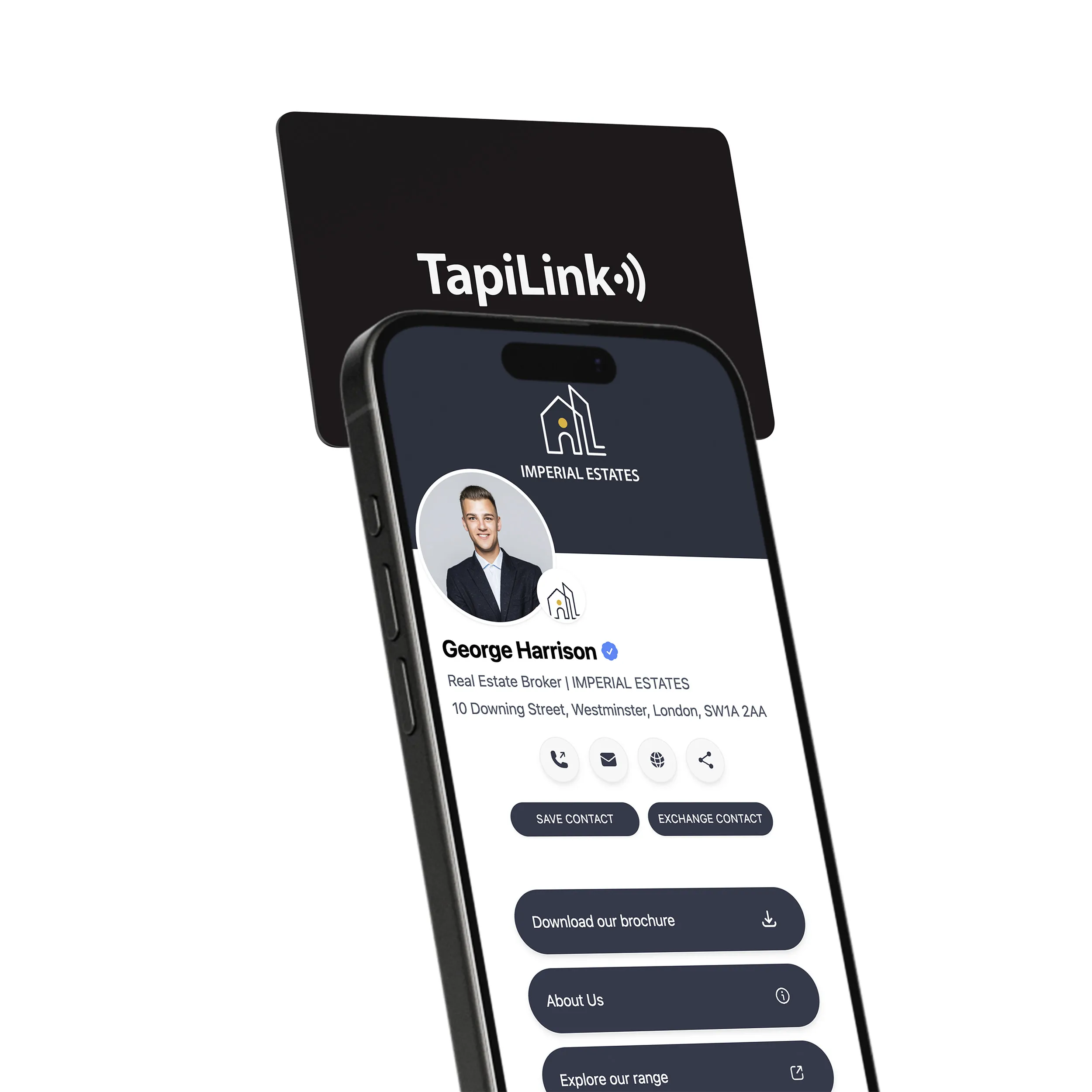
Subscribe to our newsletter below and get 10% exclusive discount on your first order.