Subscribe To Our Newsletter
Join our 50,000+ happy customers
[mc4wp_form id=""]
We’ll Design 🎨 Your Card For Free!
Free Next Day 📦 Delivery in UK
We Ship Worldwide 🌎 ✈️
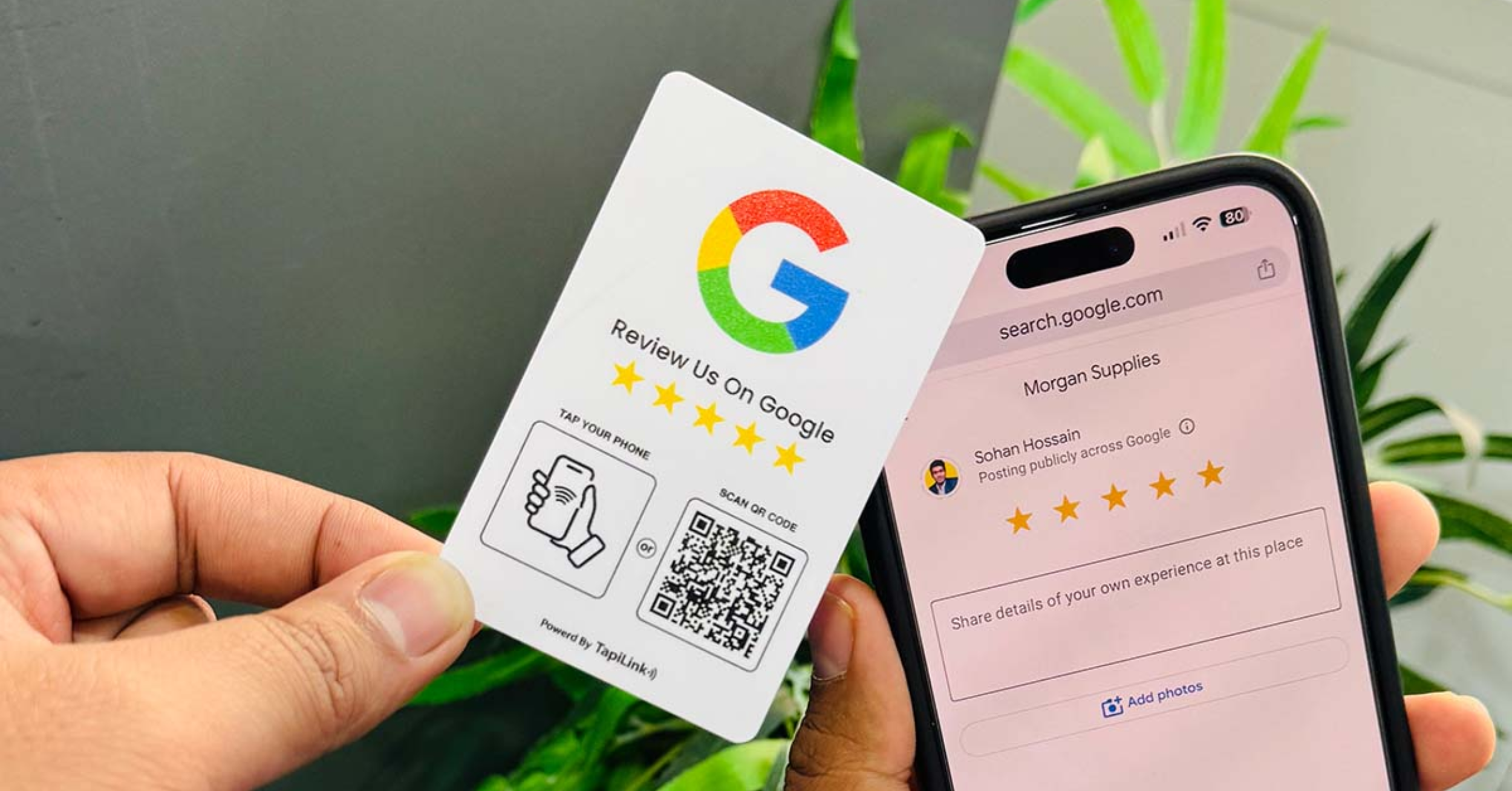
Customer reviews are a direct driver of trust, visibility, and conversions. On Google, they influence everything from local rankings to buying decisions. Yet, many businesses struggle because the review process feels slow and inconvenient for customers. A Google Review NFC Card solves this problem. But how will you activate the Google review NFC card?
First, get your unique Google review link from your Business Profile. Next, shorten it if you want tracking. Then use an NFC writer app to program the link onto your card. Finally, test it on both Android and iPhone to confirm it opens the review form instantly.
With the basics covered, it’s worth noting how TapiLink takes this even further. We offer fully customizable NFC cards and stands that don’t just collect reviews. You can use them to share your contact details, capture leads, and showcase your brand with a single tap.
A Google Review NFC Card is a small card with an NFC chip inside. When a customer taps it with their smartphone, it opens your Google review page instantly.
No searching, no extra steps. It is likely a shortcut that takes people straight to the “Write a Review” form. Businesses use these cards at checkout counters, reception desks, or even in delivery packages.
The goal is simple: make leaving a review so effortless that more customers actually do it. More reviews mean stronger credibility, better visibility in Google search, and ultimately more new customers finding your business.
Activating your Google Review NFC card is a straightforward process. By programming it correctly, you ensure customers can instantly access your review page with a simple tap
The first thing you need is your direct Google review link. This is the URL that takes customers straight to the “Write a Review” box for your business. No extra clicks, no searching.
Here’s how to grab it:
1. Log into your Google Business Profile.
2. In the dashboard, look for “Get more reviews.”
3. Copy the unique “Share review form” link.
4. Save this link securely, and you’ll need it when programming your NFC card.
Before programming your card, you can make your Google Review link more user-friendly and even track how often it’s used. This step isn’t required, but it’s a smart move if you want data and flexibility.
Here’s how to do it:
1. Copy your Google Review link.
2. Go to a link-shortening service like Bitly, TinyURL, or a custom domain you own.
3. Paste your link to create a shorter, cleaner version.
4. (Optional) Add UTM parameters for tracking in Google Analytics.
5. Save the shortened link and use it when programming your NFC card.
With this approach, you’ll be able to measure engagement and adjust your strategy if needed, all without changing the card itself.
Now that you have your Google Review link, it’s time to program it onto your NFC card. This process is called “writing” or “programming” the card, and it only takes a few minutes.
Here’s how to do it:
1. Install an NFC writer app on your phone. Popular options are NFC Tools (Android/iOS) or Smart NFC (iOS).
2. Open the app and go to the Write section.
3. Select Add a record → URL.
4. Paste your Google Review link into the field.
5. Place your phone against the NFC card when prompted.
6. Wait for the confirmation that the link has been written successfully.
That’s it and your card is now programmed. Each time someone taps it with their NFC-enabled phone, it will open directly to your Google review page.
Once the card is programmed, it’s time to make sure everything works. Testing is simple but essential as it confirms customers will land exactly where you want them to.
Here’s what to do:
1. Grab a smartphone with NFC enabled.
2. Tap it against your programmed NFC card.
3. The phone should open your Google review page directly.
4. Repeat the test on both Android and iPhone, if possible, to check compatibility.
If the page doesn’t load, double-check the link you wrote, make sure NFC is switched on, and try again. A working card should bring up the review form instantly.
Not every phone reads NFC perfectly. That’s why it’s smart to add a QR code as a backup. It ensures customers always have a way to reach your review page.
Here’s how to set it up:
1. Take your Google Review link (or shortened version).
2. Use a free tool like QR Code Generator or QR Code Monkey.
3. Create a clean, scannable QR code.
4. Add the QR code to your NFC card design or print it on stickers for standees.
5. Test it by scanning with different phones to confirm it opens your review page.
This way, whether someone taps or scans, they’ll still end up leaving you a review.
Even though NFC cards are simple, small mistakes can make them less effective (or even useless). The good news? Each one is easy to avoid if you know what to look out for.
Wrong Link is one of the most common issues. Many businesses copy their general Google Business Profile URL instead of the direct review form.
The problem? Customers land on your profile and may never bother clicking “Write a Review.” The fix is simple: always grab the official “Share review form” link from your Google Business dashboard.
It’s easy to assume the card works after programming, but if the link is broken or NFC fails, you’ve wasted both time and money. Always test the card on at least one Android and one iPhone before giving it to customers.
Some businesses tuck the card away at the back desk, where no one notices it. Naturally, this leads to very few taps. The solution is to place your NFC card in high-traffic areas, such as checkout counters, reception desks, or even restaurant tables.
Not every customer has an NFC-enabled phone, and sometimes NFC can be turned off by default. Without a backup, you’re cutting off part of your audience. The easy solution is to print a QR code on the card as well.
A plain, unclear card leaves people wondering what it’s for. Without a call to action, they won’t bother interacting with it. Instead, use a simple design with clear instructions like: “Tap or Scan to Leave Us a Review.”
If you just paste a long, raw Google link onto your card, you’ll never know how many reviews came from it. Using a shortened or trackable link through Bitly, a custom domain, or UTM parameters gives you data to measure what’s working.
NFC Google review cards are most effective when placed where customers are already ready to act. Here’s exactly how you can use them in your business.
At checkout, customers already have their wallets and phones in hand. For retail stores, boutiques, and coffee shops, an NFC card placed on the counter lets them leave a review before the interaction ends. This is the moment of peak satisfaction and you’ve helped them, and they’re most likely to respond.
Gyms often offer bonus loyalty points, salons give 10% off the next booking, and restaurants hand out free desserts for reviewers. By linking your NFC card to this process, you’re rewarding action while staying compliant with Google’s “no fake reviews” rules.
E-commerce brands and local stores can drop NFC cards into shopping bags or delivery boxes. Picture a customer opening their new shoes at home and finding a card that says “Tap here to leave your feedback.” You’re reaching them at a quiet moment, outside the rush of checkout, when they have time to engage.
In service-based businesses, like clinics, salons, hotels and the reception desk is where customers pause. An NFC stand or card here, paired with a polite staff prompt, works wonders. For example, a receptionist can say: “While I print your receipt, would you mind tapping this card to leave us a quick review?”
Older iPhones, some Android models, or customers with NFC disabled won’t be able to tap. That’s why printing a QR code on the same card is critical. Customers simply scan it, and they still land on your review page. This dual approach removes every barrier to feedback.
Instead of giving away pens or flyers at expos, try NFC cards. They look professional, they’re reusable, and they connect directly to your Google review page or website. Many small businesses use them as “review passes” during trade shows, so new contacts can engage instantly.
In hospitality, time at the table is your best chance. Guests often scroll their phones while waiting for food or the bill. A tabletop NFC standee with clear wording like “Tap here to share your experience” turns idle minutes into live reviews.
Getting NFC cards is only half the job. To really see results, you need to use them strategically.
Here are the best practices that will help you turn cards into consistent reviews.
1. Before you even think about cards, make sure your Google Business Profile is active and accurate.
2. Don’t assume customers know what to do. Use short instructions like “Tap to Review” or “Scan and Share Feedback” directly on the card.
3. Your employees are your first line of influence. Teach them how the NFC card works and how to politely encourage customers to use it.
4. Location matters. Cards hidden away won’t work. Competitors recommend putting them on checkout counters, reception desks, restaurant tables, or in delivery boxes. Place them where customers naturally pause or finish their transaction.
5. NFC is great, but not all phones or settings will support it. Adding a QR code to the same card covers that gap. Test both before printing, so you know every customer has a working option.
6. Collecting reviews is only step one. Log into your Google Business Profile often to check new feedback, respond to both positive and negative comments, and show customers that their input matters. This builds trust and encourages more reviews.
Google Review NFC cards make collecting feedback effortless, giving your business more credibility, better visibility, and stronger customer trust. By activating your card correctly and combining it with best practices, you remove barriers and make it easy for customers to leave reviews that actually grow your business.
If you’re ready to take it further, explore TapiLink’s customizable NFC solutions—designed not just for reviews, but also for networking, lead capture, and seamless brand sharing. Start today and turn every interaction into an opportunity.
Answer: Most modern Android and iPhone devices support NFC, but some older models may not. Adding a QR code backup ensures every customer can still leave a review.
Answer: Yes, but you’ll need to rewrite it with an NFC writer app. Using a shortened redirect link gives you more flexibility without frequent reprogramming.
Answer: There’s no usage limit. A single NFC card can be tapped indefinitely, making it a cost-effective solution for ongoing customer review collection.
Answer: Google prohibits offering rewards only for positive reviews. You can encourage feedback from all customers, as long as your request stays compliant with Google’s policies.
Join our 50,000+ happy customers
Copyright © 2025 TapiLink, made with ❤️ in United Kingdom. TapiLink is a trading name of SERVICEWORLD LIMITED (company number: 13239157), whose registered office is at 34 Green Street, London, England, E7 8BZ
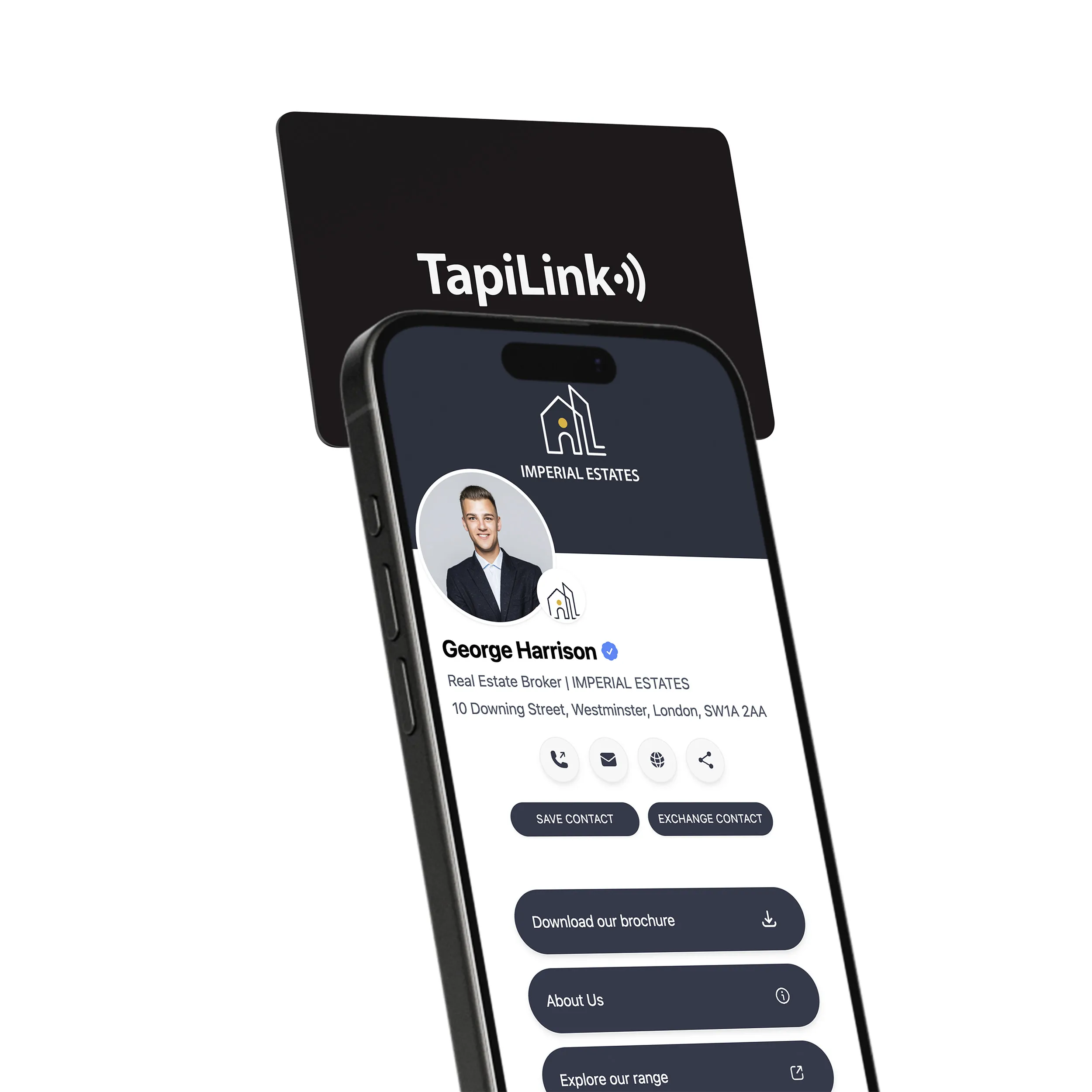
Subscribe to our newsletter below and get 10% exclusive discount on your first order.